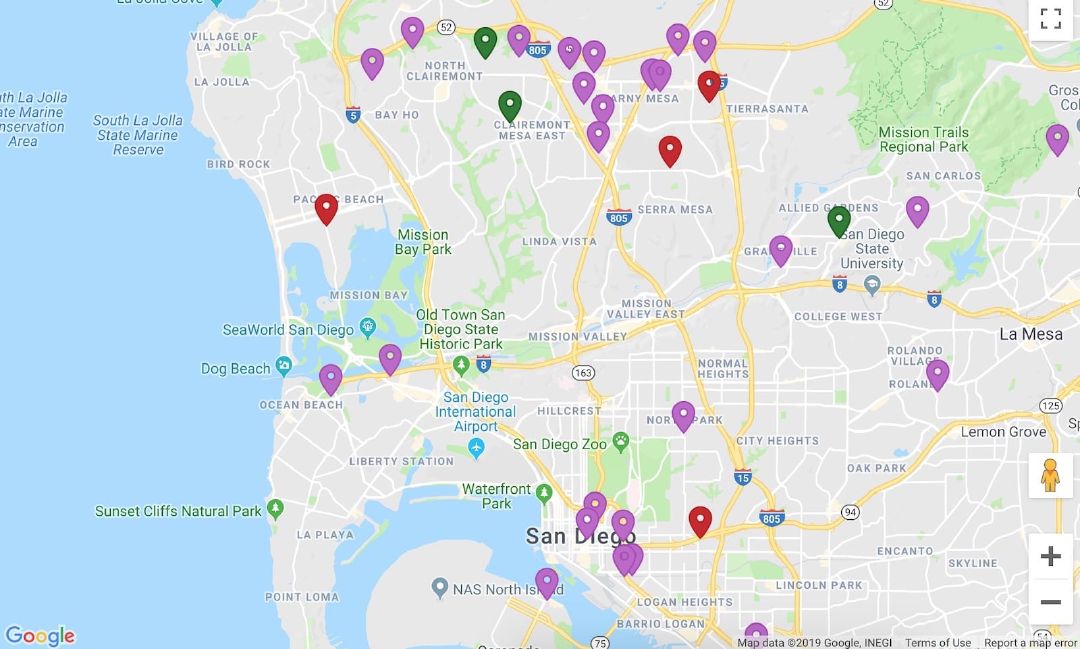Colorful Google Maps Marker
When we’re using the Google Maps API and adding a marker into our map instance, by default we’ll end up with this red pin figure.
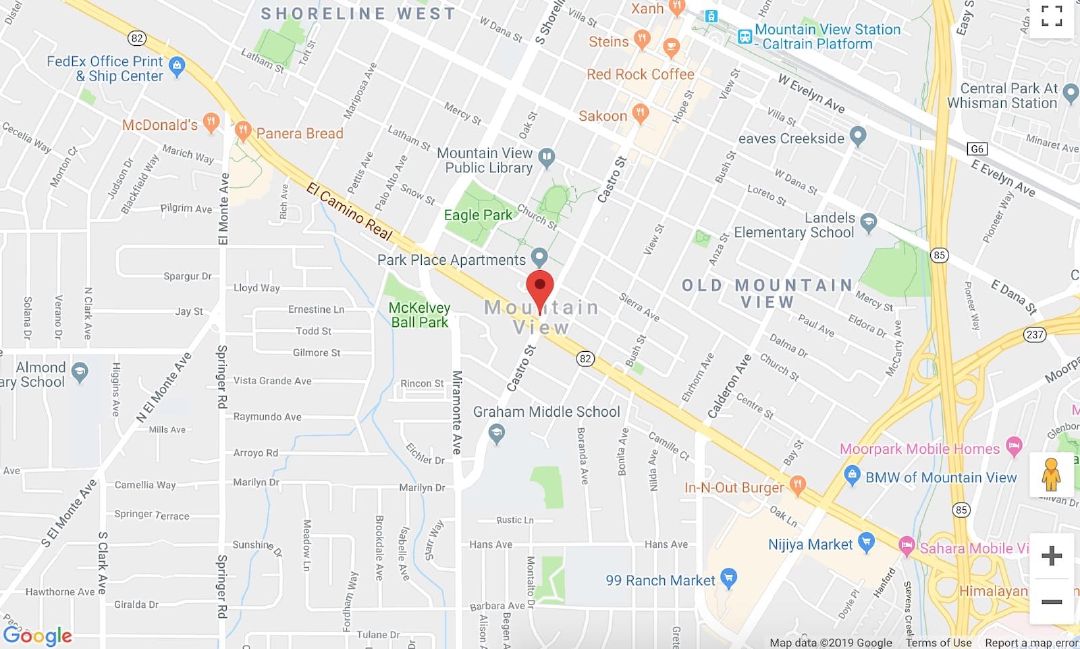
However, when we’re displaying a bunch of markers that can be grouped into different categories, it’s useful that each marker category has a different visual cue. In the past, I usually use a PNG image to replace the default marker; where each category has different image URL. We can pass the image URL to the icon property like so:
const marker1 = new google.maps.Marker({
map: myMapInstance,
position: { lat: 40, lng: -100 },
icon: './path/to/image1.png',
});
const marker2 = new google.maps.Marker({
map: myMapInstance,
position: { lat: 41, lng: -100 },
icon: {
url: './path/to/image2.png', // Or pass it as an object
},
});
But this approach is not flexible. When there’s a new marker category added, we have to find or create a new marker image and tweak the color to suit our need. Luckily we can now pass a Symbol to the marker’s icon property. With Symbol, we can pass an SVG path notation to use as a marker. This way we can easily configure each marker’s color programmatically.
// Marker SVG Path: https://material.io/tools/icons/?icon=place&style=baseline
const MAP_MARKER = 'M12 2C8.13 2 5 5.13 5 9c0 5.25 7 13 7 13s7-7.75 7-13c0-3.87-3.13-7-7-7zm0 9.5c-1.38 0-2.5-1.12-2.5-2.5s1.12-2.5 2.5-2.5 2.5 1.12 2.5 2.5-1.12 2.5-2.5 2.5z';
const marker = new google.maps.Marker({
map: myMapInstance,
position: { lat: 40, lng: -100 },
icon: {
path: MAP_MARKER,
fillColor: '#BA68C8',
fillOpacity: 1,
strokeColor: '#AB47BC',
anchor: { x: 12, y: 24 },
},
});
The path property is the SVG path notation. In the example above we use the SVG path for the place icon from the Material Icons bundle. We also set the anchor property to place the tip of the icon precisely at the given position (The default SVG dimension from Material Icons is 24x24).
Now, all we have to do is set the fillColor and strokeColor properties to configure the marker’s color. Both fillColor and strokeColor accept all CSS3 color values. We can use either hex notation, RGBa function, or even HSLa function.
If the marker is too small, we can also set the scale property to make it bigger.
const marker = new google.maps.Marker({
map: myMapInstance,
position: { lat: 40, lng: -100 },
icon: {
path: MAP_MARKER,
scale: 1.4, // > 1 to make it bigger
fillColor: 'rgba(186,104,200,1)', // Use RGBa function
fillOpacity: 1,
strokeColor: 'hsla(291,47%,51%,1)', // Use HSLa function
anchor: { x: 12, y: 24 },
},
});
Our marker’s color is easily configurable now. No need to edit the image when we need to change the marker’s color.